You can configure the Filing Center according to your own preferences so that you get the most useful information from it.
In its original form, the filing center appears similar to the example displayed in figure 1, below.
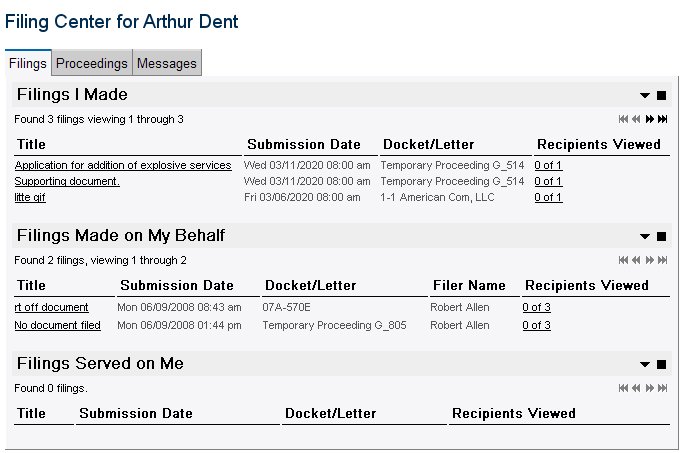 figure 1 |
The screen uses tabs to organize the content into manageable
sections. Each tab is described in more detail below:
|
| The Filings Tab |
Use the filings tab to view the three main categories of filings:
The title field of each filing is hyper link that, when pressed, displays a wealth of detailed information about the filing in a new pop-up screen (you must have the browser option for blocking pop ups disabled in order for this feature to work correctly). From the detailed information page, you can access the filed document(s) in Portable Document Format (PDF) form. After you have worked with the system for a while, you will notice that the set of filings becomes larger than can be displayed on a single page. You use the left and right arrows to navigate back and forth between pages. Learn more. |
| The Proceedings Tab |
|
The proceedings tab lists the dockets with which you have
become involved. As with filings, the title of each proceeding
is a hyper link that, when clicked, displays additional detail
in its own pop-up screen. The Involvement column tells you why
this proceeding has been included on the list. |
| The Messages Tab |
|
The messages tab lists the alerts, warnings and reminders that
have been generated by the system for your convenience. The subject
of the message is a hyper link that displays the full content of the
message in a new window. Normally, a message subject is bold until
you view it for the first time, after which it reverts to normal
non-bold text. Using the preferences screen, you can optionally have messages delivered to your email address.  Productivity Feature Productivity FeatureWhen new messages arrive, the messages tab displays New Messages in bold so
that you can immediately see when you need to check your messages.
|